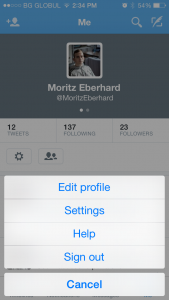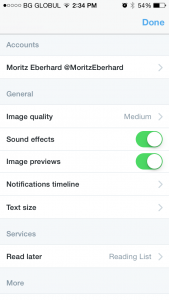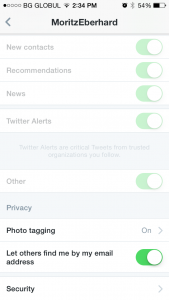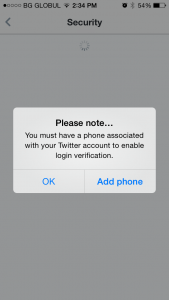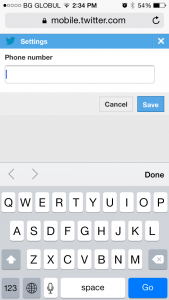I recently added a Twitter application and I needed it to have write access, so it can use the service to follow users on Twitter. This service requires the application to have write access so I just tried switching to write access from the backend. This changed requires having the mobile number saved in the Twitter account. Since I am living in Bulgaria and my current carrier is Globul, I was not able to add the phone number – I got the message:
Sorry, we don’t have a connection to your mobile provider yet! Don’t worry, we’re on it and will let you know once things are set up. In the meantime, use one of our long codes. Learn more (https://support.twitter.com/articles/14226-how-to-find-your-twitter-short-code-or-long-code)
There doesn’t seem to be a way to work around this. Several users are talking about that in the forum, another user blogs about it here.
Anyway, there is a workaround for that problem. In order to use this workaround, you need to have a smart phone and install the Twitter mobile application. This workaround works for me in iOS – it also seems to work in Android like people report in the Twitter forum. Like this you will be able to switch to Twitter application write access, although the Twitter websites doesn’t accept your phone number.
After installing the Twitter mobile application, go to the tab on the right, it’s the screen showing your user details. Hit the wheel (it’s shown under the amount of tweets) and click “Settings”.
After clicking on “Settings”, another view opens where you have to click on your account.
The following view shows the options for your Account – scroll all the way down and click “Security”.
After hitting the Security option, the application will ask you to add a phone:
After clicking “Add phone”, the mobile browser will open and require you to insert your phone number:
After adding the phone number and pressing save, wait a few minutes. Twitter will send you a link to the phone number you just added to verify it. After clicking the link in the SMS the phone number is approved and you should be able to switch the application access to “write”.